Step 01 of 40: Save Your Workbook
This step illustrates how to save an Excel Template (.xltx) as an Excel workbook (.xlsx).
In Step 1, choose File | Save As | Browse.
Although not required, it's strongly recommended that you save this workbook to your desktop so that you can easily find it when it's time to turn your work in.
It is also crucial to save your work periodically so that you don't inadvertently lose your work, which could require you to redo the exercise.
Assign any name that you wish to the new workbook and enter it in the File Name field.
NOTE: Make sure to set the Save As Type to:
Excel Workbook (*.xlsx).
You will not be able to submit your work if you miss this step.

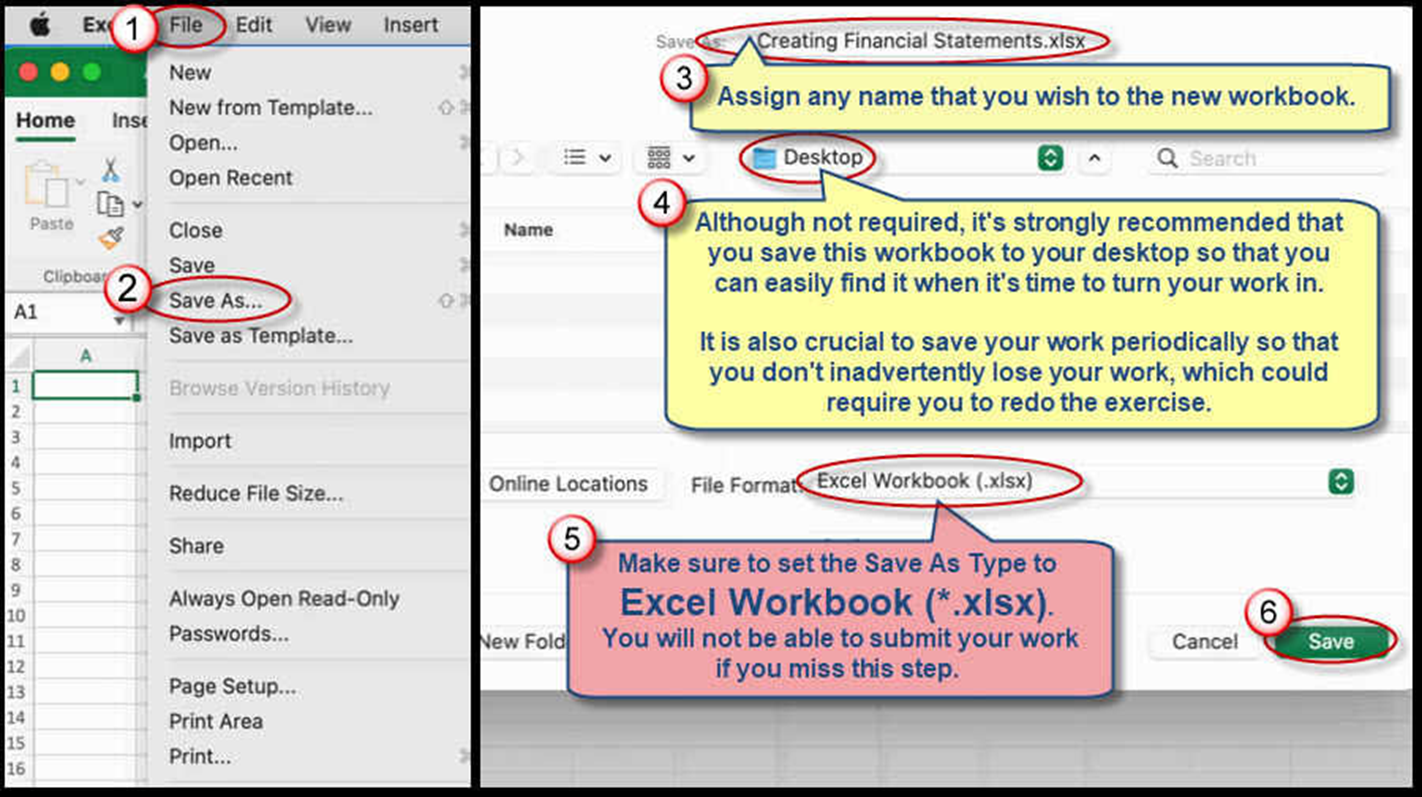
We're here to help
If you're stuck or confused, send a copy of your workbook by way of one of these methods:
• Share: Click the Share command in the upper-right hand corner of the Excel screen, choose Share again, and then share the workbook with support@studentsexcel.com.
• Upload: You can upload a copy of your workbook at www.studentsexcel.com/student-upload.
• Email: You can email your workbook as an attachment to support@studentsexcel.com.
Be sure to listen to the audio portion of the video as you work through the assignment. The presenter elaborates further on what is being presented on screen and will offer tips.
