Step 23 of 40: Find and Replace Feature
Q: Every cell is returning 70% instead of 70% and 30%. What did I do wrong?
A. You assigned the name Payments2_0000 (where 0000 is your spreadsheet ID) to cell B22 on the Budget Assumptions worksheet instead of cell B23. Fortunately there's an easy fix:
1. Choose Formulas | Name Manager.
2. Double-click on Payments2_0000 (where 0000 is your spreadsheet ID) to display the Edit Name dialog box.
3. Edit the Refers to field to reference ='Budget Assumptions'!$B$23 (instead of ='Budget Assumptions'!$B$22).
4. Click OK and then Close and you'll be back on your way again.
Excel for Windows:
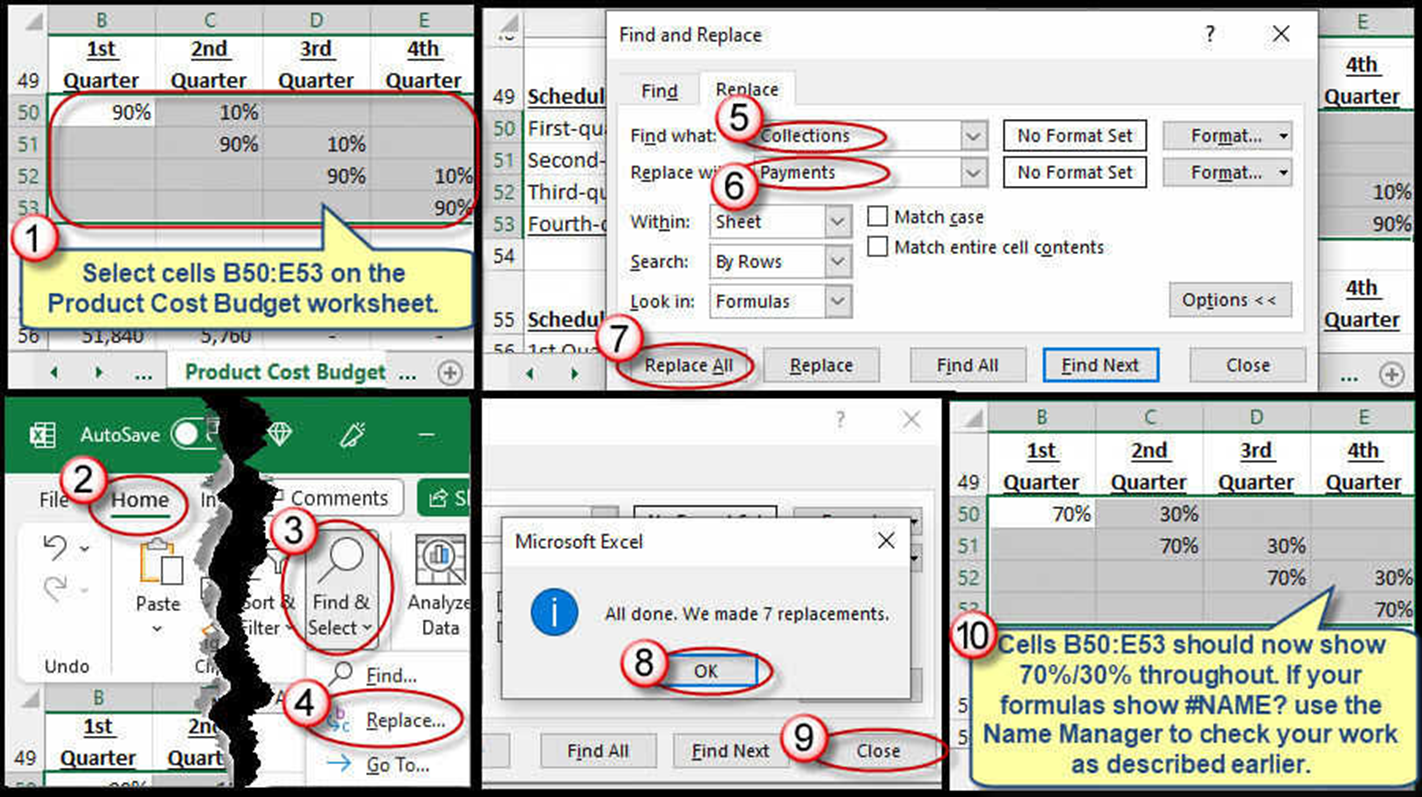
Excel for Mac:
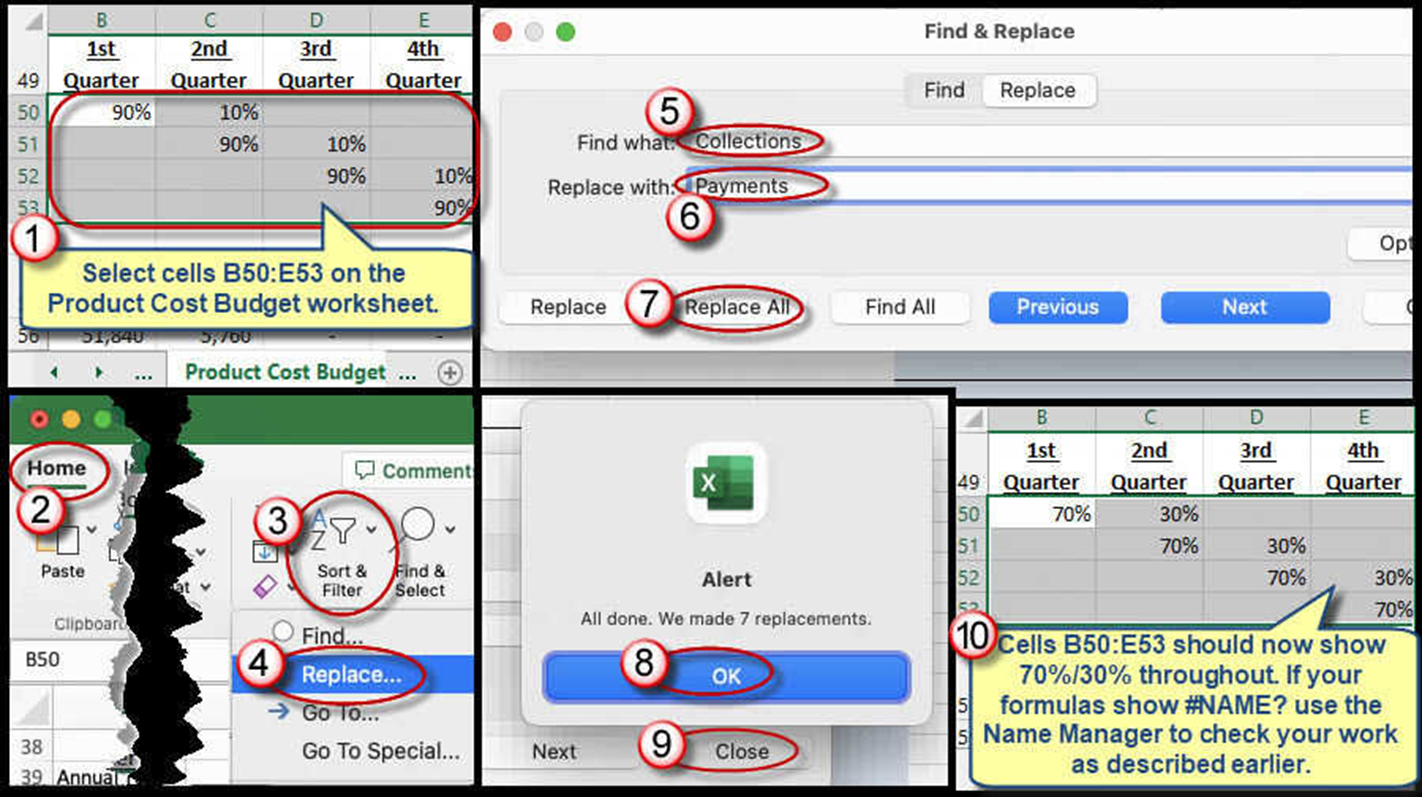
We're here to help
If you're stuck or confused, send a copy of your workbook by way of one of these methods:
• Share: Click the Share command in the upper-right hand corner of the Excel screen, choose Share again, and then share the workbook with support@studentsexcel.com.
• Upload: You can upload a copy of your workbook at www.studentsexcel.com/student-upload.
• Email: You can email your workbook as an attachment to support@studentsexcel.com.
Be sure to listen to the audio portion of the video as you work through the assignment. The presenter elaborates further on what is being presented on screen and will offer tips.
