Step 03 of 40: SUM and IF Functions
This step illustrates how the SUM and IF functions provide check figures and “In Balance” or “Out of Balance” status for the General Journal.
In Step 3, begin by selecting cells D4:E4 on the General Journal worksheet. Enter the formula =SUM(D7:D43) in cell D4 and then press Ctrl-Enter to place the formula in both cells at once.
Enter the formula =IF(D4=E4,"In Balance","Out of Balance") shown in cell F4 of the General Journal worksheet, which will initially display In Balance.
Enter =10 in cell D7 as a temporary value, which will cause the formula in cell F7 to display Out of Balance.
- D4=E4 is the logical-test, a calculation that can be expressed as either TRUE or FALSE.
- "In Balance" is the value_if_true, another formula, a number, or text enclosed in double-quotes.
- "Out of Balance" is the value_if_false, another formula, a number, or text enclosed in double-quotes.
NOTE:
1) Be sure to pay attention to the order of the commas and double-quotes in the IF function.
2) Always use the double-quote character (") around text in Excel formulas as opposed to two single quotes (').
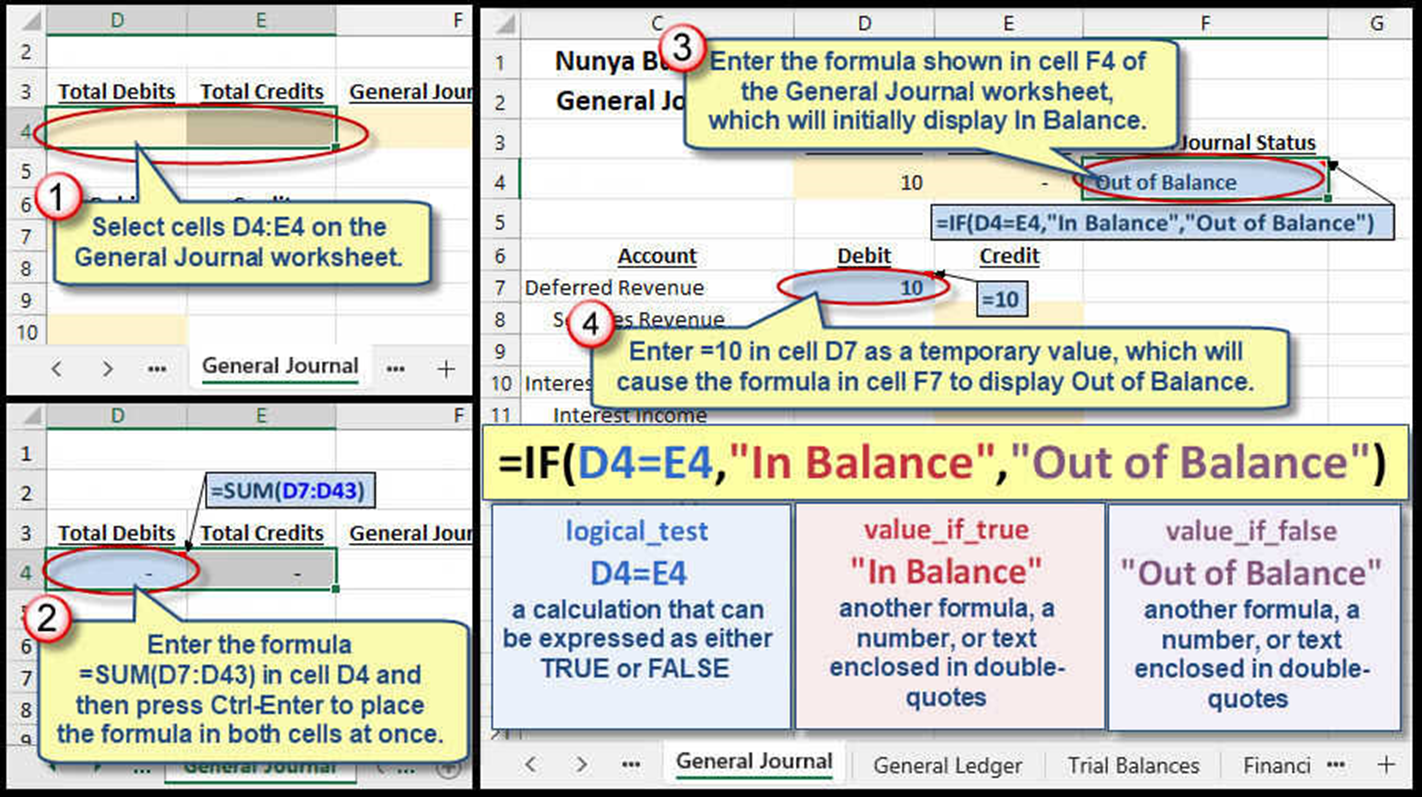
We're here to help
If you're stuck or confused, send a copy of your workbook by way of one of these methods:
• Share: Click the Share command in the upper-right hand corner of the Excel screen, choose Share again, and then share the workbook with support@studentsexcel.com.
• Upload: You can upload a copy of your workbook at www.studentsexcel.com/student-upload.
• Email: You can email your workbook as an attachment to support@studentsexcel.com.
Be sure to listen to the audio portion of the video as you work through the assignment. The presenter elaborates further on what is being presented on screen and will offer tips.
