Step 04 of 40: Conditional Formatting
This step illustrates how to use Conditional Formatting to cause the In Balance status on the General Journal worksheet to turn green when the entries are in balance, and read Out of Balance in red when the entries are out of balance.
In Step 4, select cell F4 on the General Journal worksheet and then choose Home | Conditional Formatting | Highlight Cells Rules | Equal To, enter Out of Balance in the Format Cells that are EQUAL TO: field, and press OK. Now, click on cell D7 and press Delete. Select cell F4 and then carry out steps 2-4 again. enter In Balance in the Format Cells that are EQUAL TO: field, select Green Fill with Dark Green Text in the with field drop-down list, and press OK.
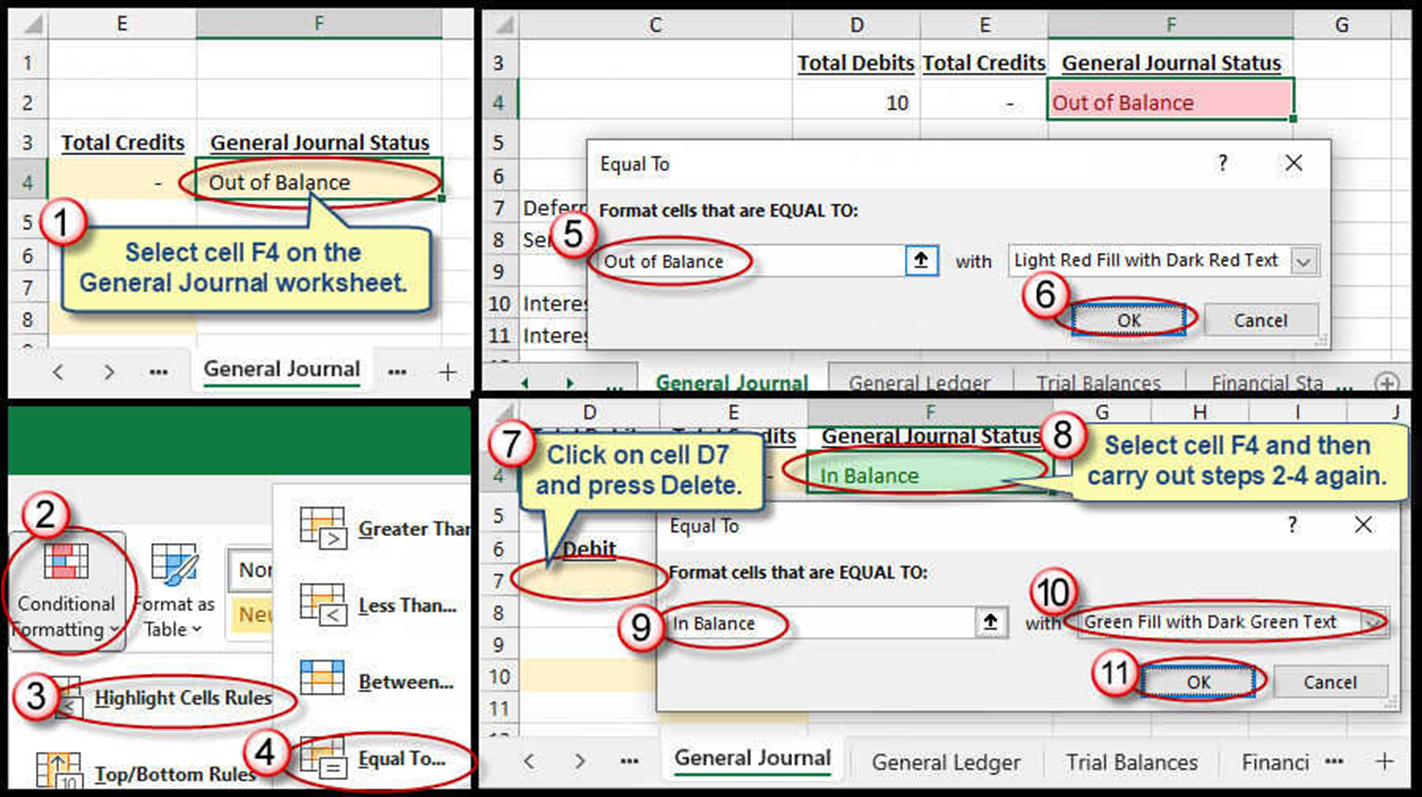
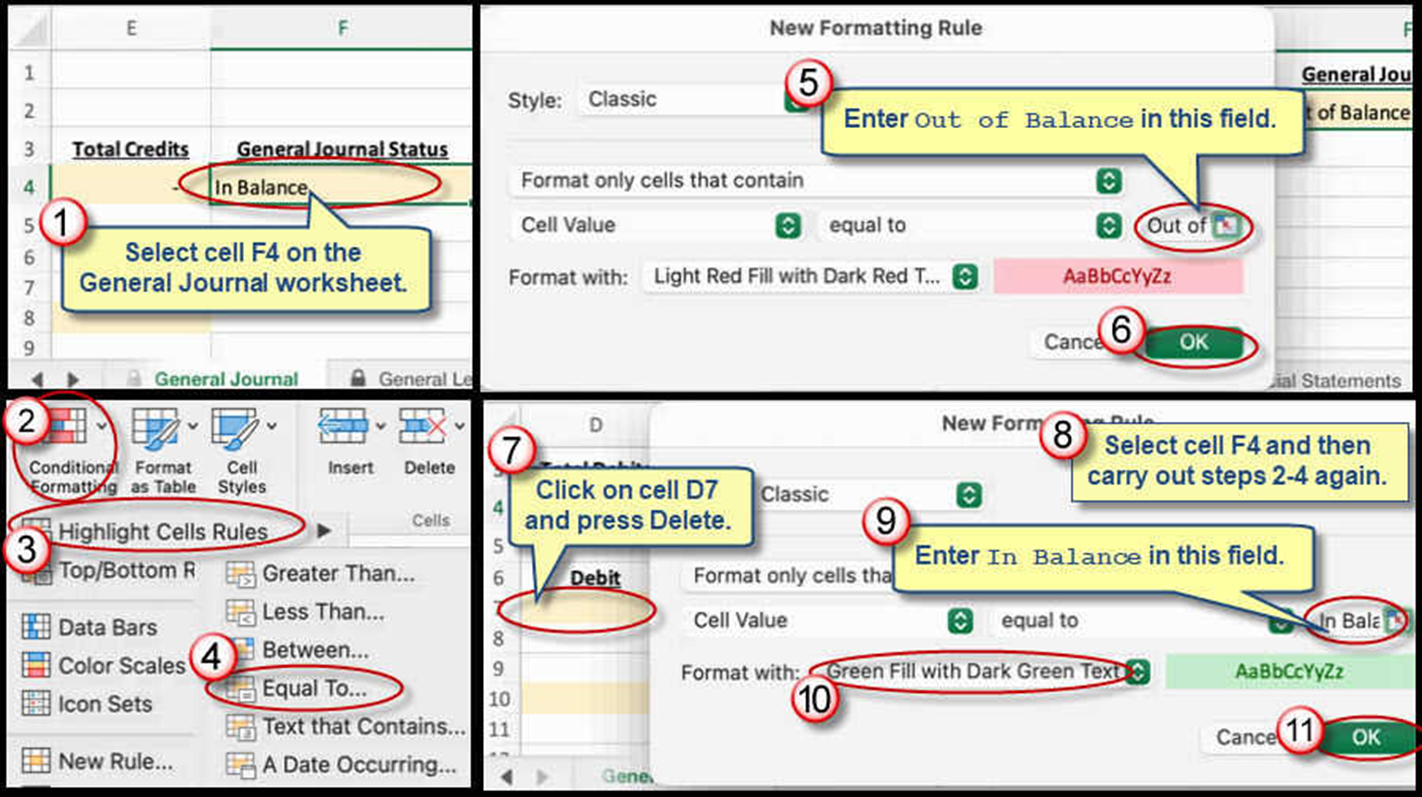
We're here to help
If you're stuck or confused, send a copy of your workbook by way of one of these methods:
• Share: Click the Share command in the upper-right hand corner of the Excel screen, choose Share again, and then share the workbook with support@studentsexcel.com.
• Upload: You can upload a copy of your workbook at www.studentsexcel.com/student-upload.
• Email: You can email your workbook as an attachment to support@studentsexcel.com.
Be sure to listen to the audio portion of the video as you work through the assignment. The presenter elaborates further on what is being presented on screen and will offer tips.
