Step 07 of 40: Format Column Headings
This step illustrates how to format cells using Merge and Center, Wrap Text, and the AutoFit Column Width command.
In Step 7, begin by selecting cells A1:C1 on the Trial Balances worksheet and then choose Home | Merge & Center, Home | Bold, Home | Borders | Bottom Border and Home | Wrap Text.
Select column A and choose Home | Format | AutoFit Column Width.
Carry out steps 1-10 on cells E1:G1 and I1:K1.
TIP: Wrap text allows text to appear in two or more lines within a cell once you adjust the row height.
Steps labeled YOUR TURN are reinforcing steps that present opportunities to apply concepts covered earlier in the assignment.
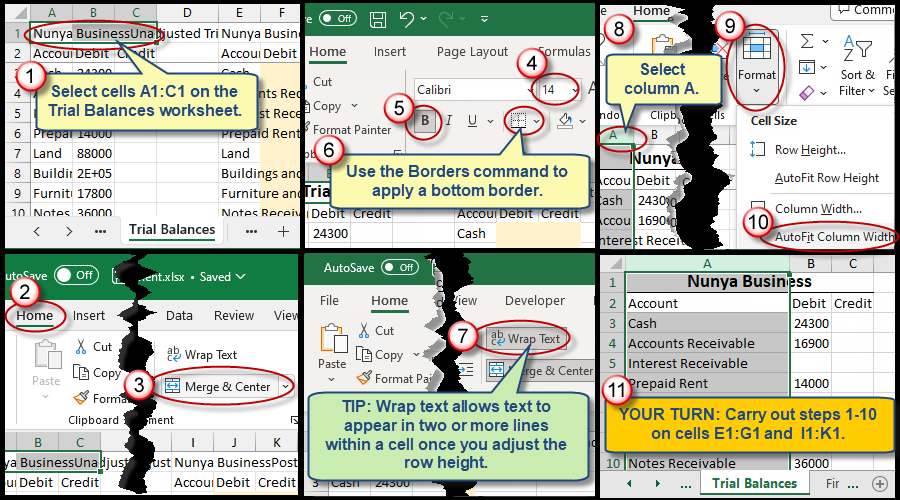
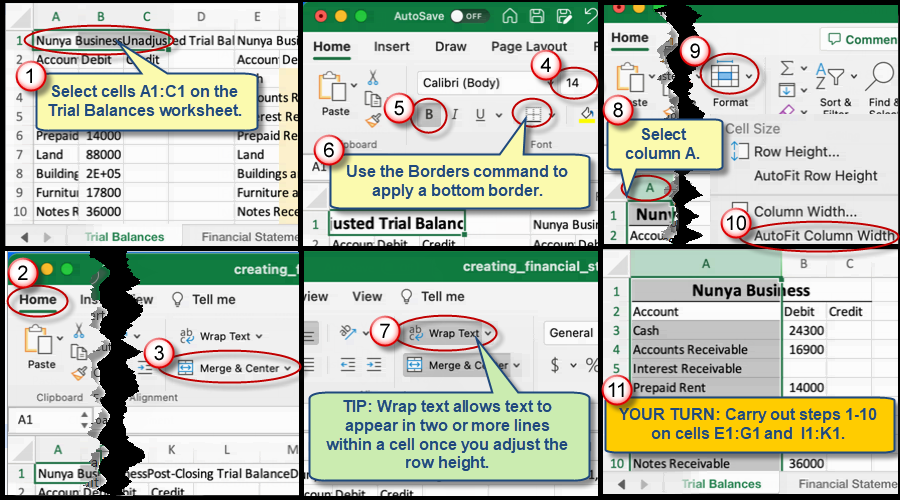
We're here to help
If you're stuck or confused, send a copy of your workbook by way of one of these methods:
• Share: Click the Share command in the upper-right hand corner of the Excel screen, choose Share again, and then share the workbook with support@studentsexcel.com.
• Upload: You can upload a copy of your workbook at www.studentsexcel.com/student-upload.
• Email: You can email your workbook as an attachment to support@studentsexcel.com.
Be sure to listen to the audio portion of the video as you work through the assignment. The presenter elaborates further on what is being presented on screen and will offer tips.
