Step 08 of 40: Adjust Row Height/Create Thick Outside Border
This step illustrates how to Adjust Row Heights and how to Create Thick Outside Borders for sets of cells.
In Step 8, position your cursor between rows 1 and 2 on the Worksheet Frame and then drag down to display the full heading.
Select cells A1:C30 and choose Home | Borders | Thick Outside Borders.
Apply a Thick Outside Border to cells E1:G30 and I1:K30.
Steps labeled YOUR TURN are reinforcing steps that present opportunities to apply concepts covered earlier in the assignment.
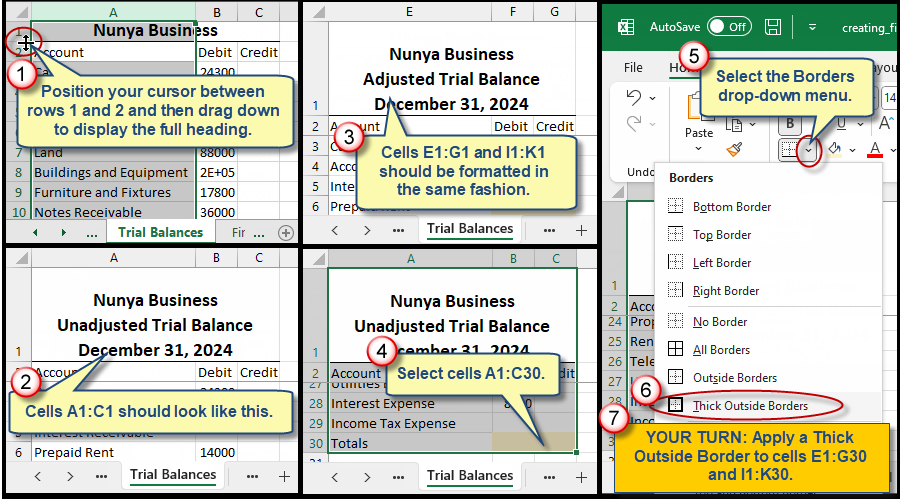
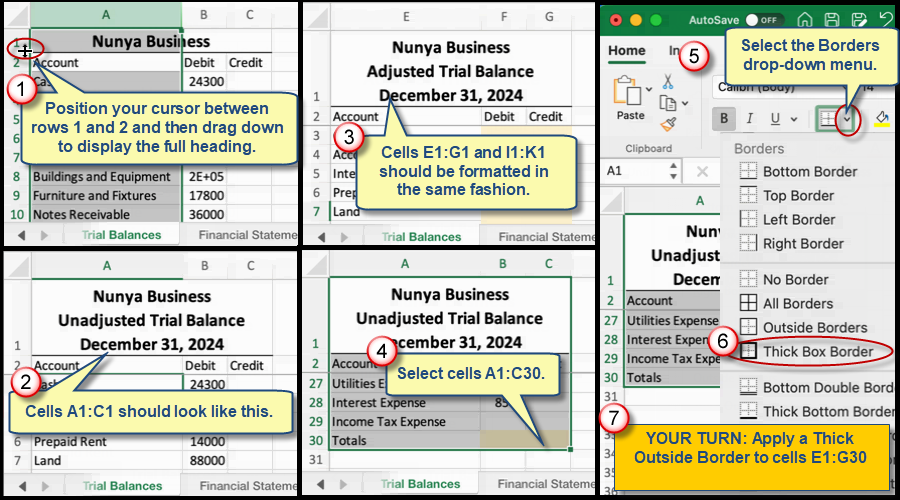
We're here to help
If you're stuck or confused, send a copy of your workbook by way of one of these methods:
• Share: Click the Share command in the upper-right hand corner of the Excel screen, choose Share again, and then share the workbook with support@studentsexcel.com.
• Upload: You can upload a copy of your workbook at www.studentsexcel.com/student-upload.
• Email: You can email your workbook as an attachment to support@studentsexcel.com.
Be sure to listen to the audio portion of the video as you work through the assignment. The presenter elaborates further on what is being presented on screen and will offer tips.
