Step 11 of 40: Inserting a New Row
This step illustrates how to Insert New Rows and Format them, adjusting color and row height.
In Step 11, begin by selecting row 30 on the Trial Balances worksheet and choosing Home | Insert | Insert Sheet Rows. A new row appears, but unwanted formatting appears in cells F30:G30. Choose Home | Fill | No Fill to remove the fill color. Choose Home | Format | Row Height, enter 7.5 in the Row height field and click OK.
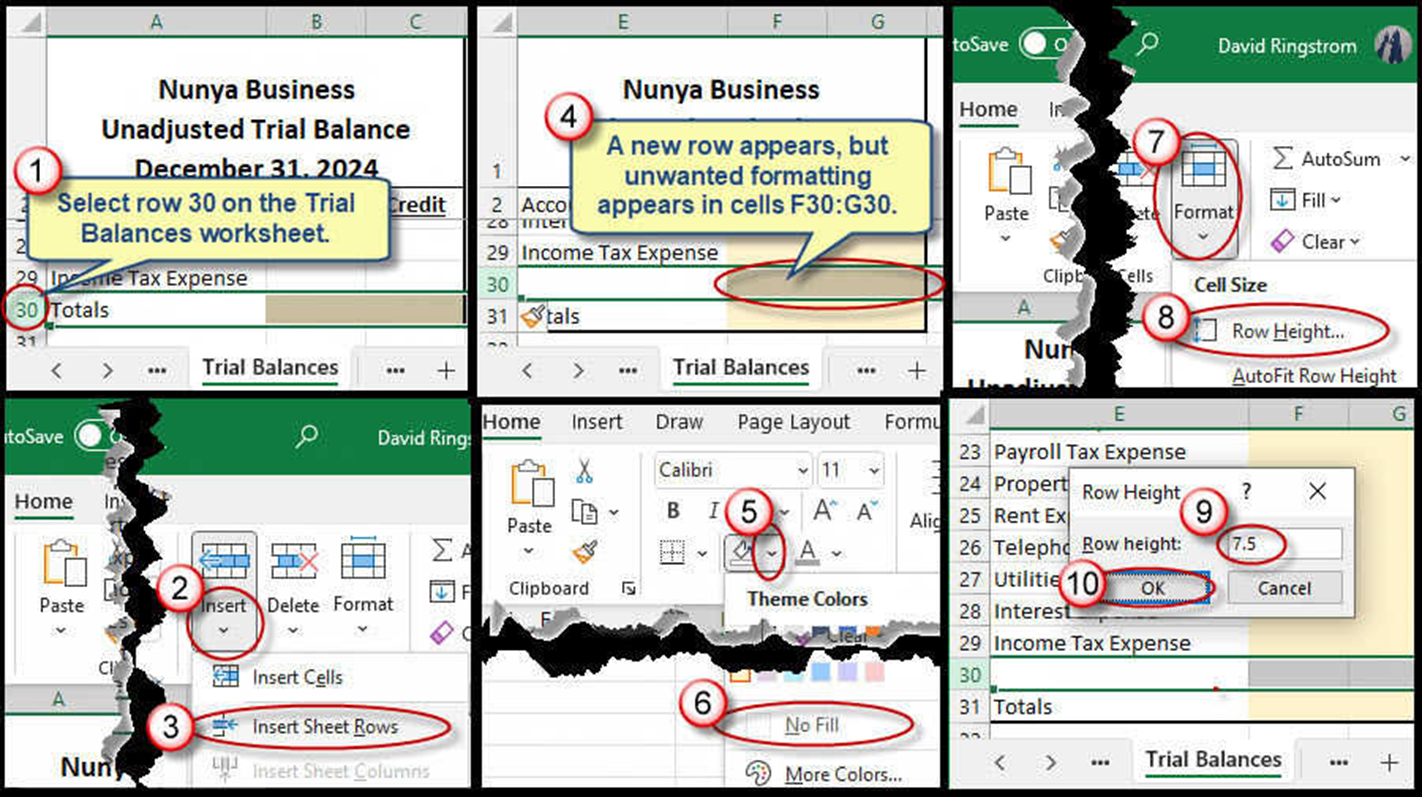
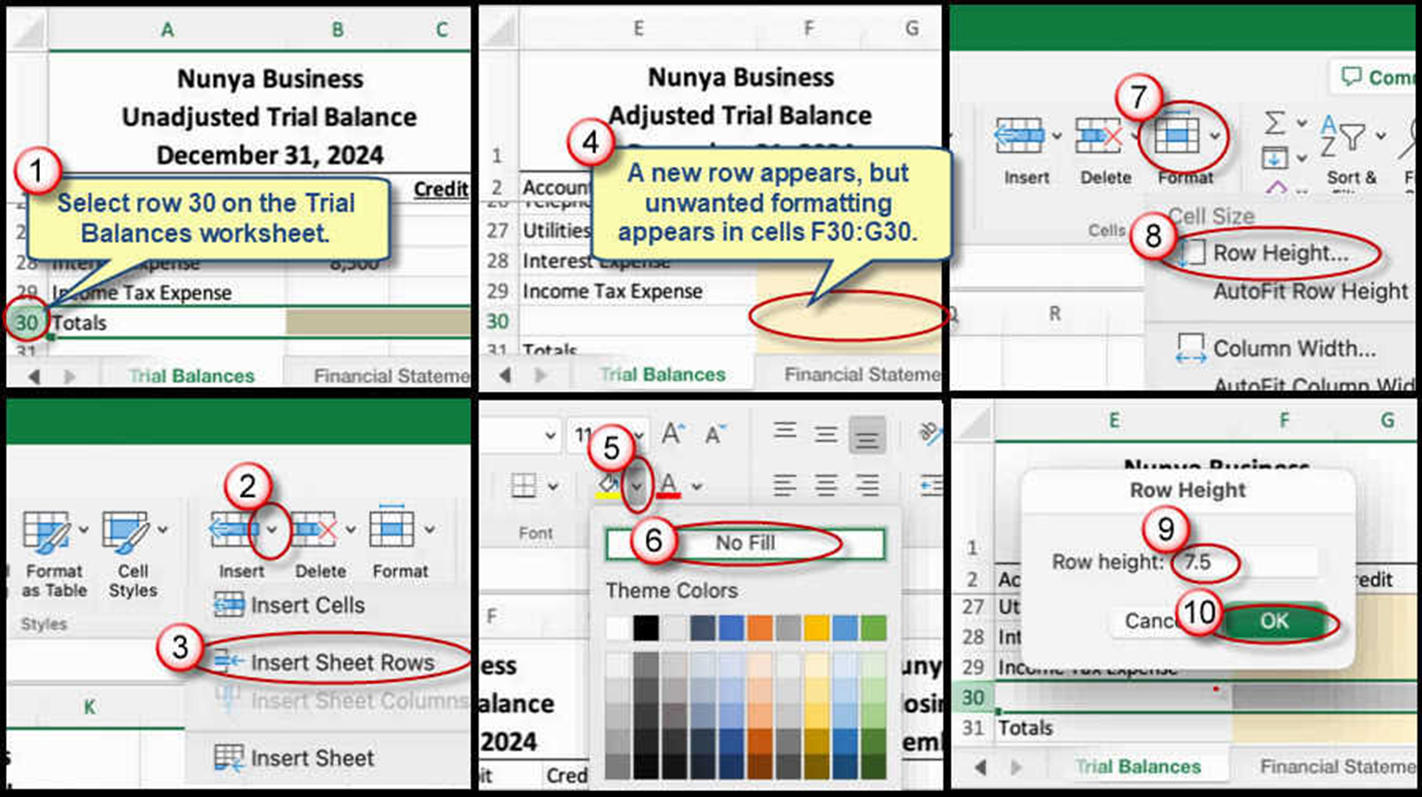
We're here to help
If you're stuck or confused, send a copy of your workbook by way of one of these methods:
• Share: Click the Share command in the upper-right hand corner of the Excel screen, choose Share again, and then share the workbook with support@studentsexcel.com.
• Upload: You can upload a copy of your workbook at www.studentsexcel.com/student-upload.
• Email: You can email your workbook as an attachment to support@studentsexcel.com.
Be sure to listen to the audio portion of the video as you work through the assignment. The presenter elaborates further on what is being presented on screen and will offer tips.
