Step 12 of 40: SUM Function
This step illustrates how to use the SUM Function to add values in a selection of cells. It also illustrates how to use Ctrl+Enter to make the same result appear in two separate cells.
In Step 12, begin by selecting cells B31:C31 on the Trial Balances worksheet, then type =SUM(B2:B30) and press Ctrl+Enter to put the formula in both cells at once. Sum columns F and G, making sure to include a buffer (empty row) above and below the numbers being summed. Sum columns J and K, making sure to include a buffer above and below the numbers being summed.
Steps labeled YOUR TURN are reinforcing steps that present opportunities to apply concepts covered earlier in the assignment.
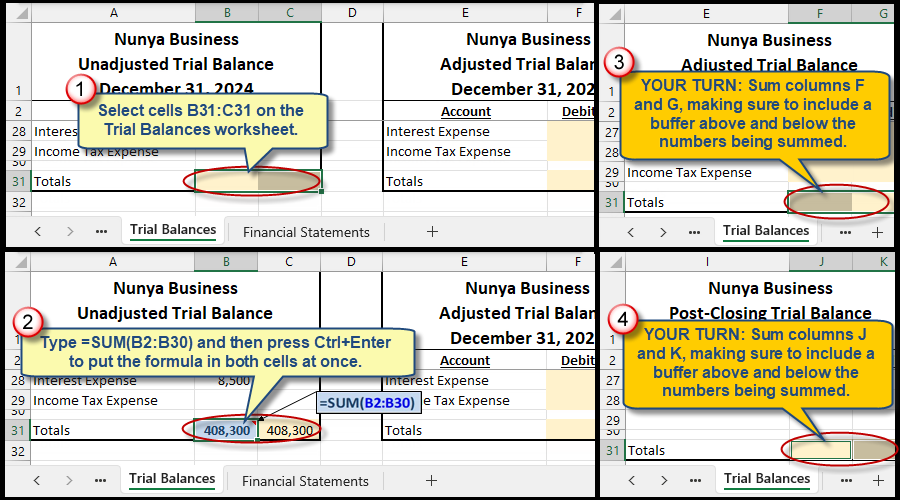
We're here to help
If you're stuck or confused, send a copy of your workbook by way of one of these methods:
• Share: Click the Share command in the upper-right hand corner of the Excel screen, choose Share again, and then share the workbook with support@studentsexcel.com.
• Upload: You can upload a copy of your workbook at www.studentsexcel.com/student-upload.
• Email: You can email your workbook as an attachment to support@studentsexcel.com.
Be sure to listen to the audio portion of the video as you work through the assignment. The presenter elaborates further on what is being presented on screen and will offer tips.
