Step 16 of 40: Transpose Account Listing
This step illustrates how to Transpose a range of data from Rows to Columns or vice versa.
In Step 16, begin by selecting rows 1:5 on the Account Listing worksheet and click Copy or press Ctrl+C to copy the information. Then, select cell A1 on the Chart of Accounts worksheet and choose Home | Paste | Transpose.
To Resize Column Widths, select columns A:E and then double-click in between columns A and B on the Worksheet Frame.
FYI: Columns B and E will not resize if you don't select the entire columns in step 7. You can still resize each column individually.
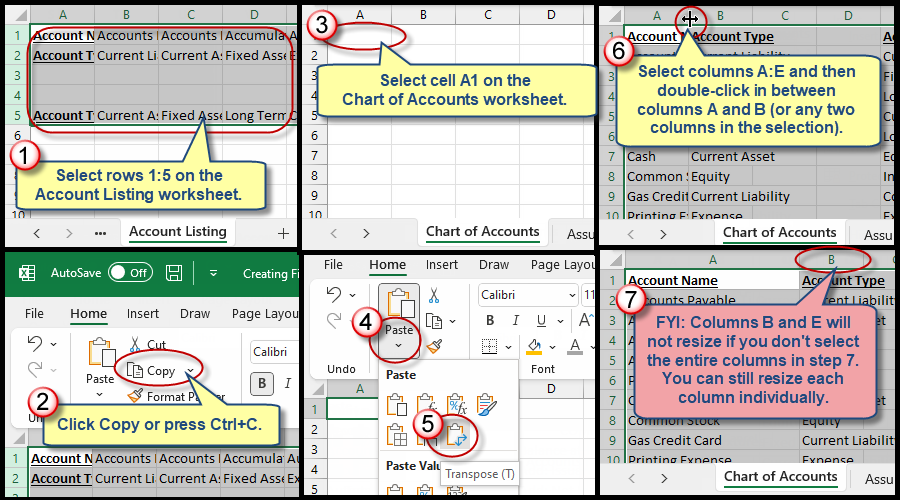
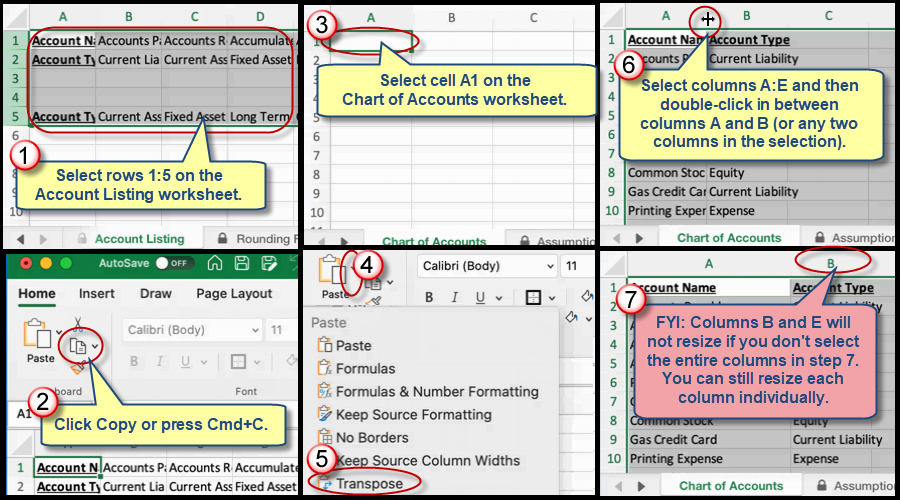
We're here to help
If you're stuck or confused, send a copy of your workbook by way of one of these methods:
• Share: Click the Share command in the upper-right hand corner of the Excel screen, choose Share again, and then share the workbook with support@studentsexcel.com.
• Upload: You can upload a copy of your workbook at www.studentsexcel.com/student-upload.
• Email: You can email your workbook as an attachment to support@studentsexcel.com.
Be sure to listen to the audio portion of the video as you work through the assignment. The presenter elaborates further on what is being presented on screen and will offer tips.
