Step 17 of 40: Remove Duplicates
This step illustrates how to Remove Duplicate data from a Worksheet.
In Step 17, remove duplicate data by clicking on any cell within the Chart of Accounts list and choosing Data | Remove Duplicates and choosing OK. Excel will notify you of the number of duplicate values found and removed.
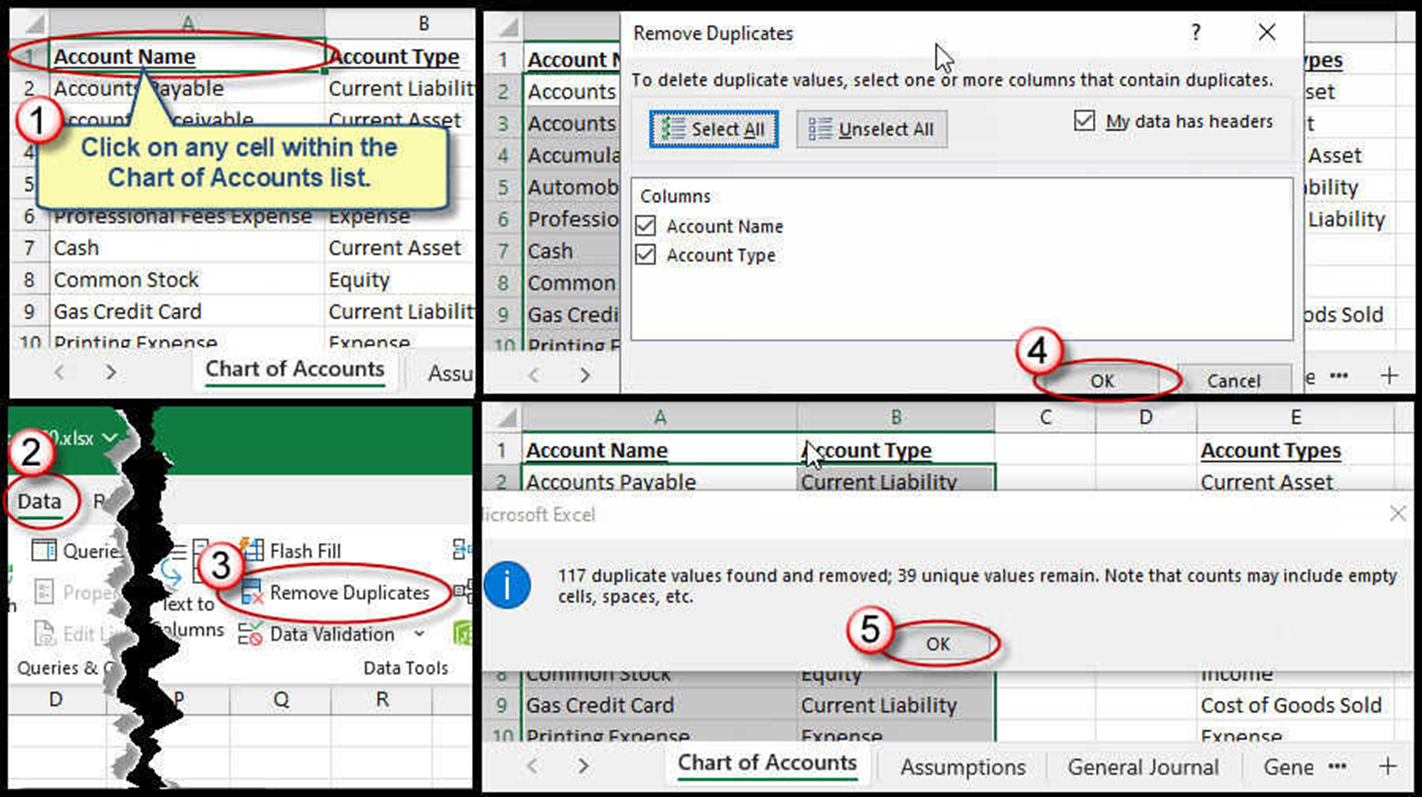
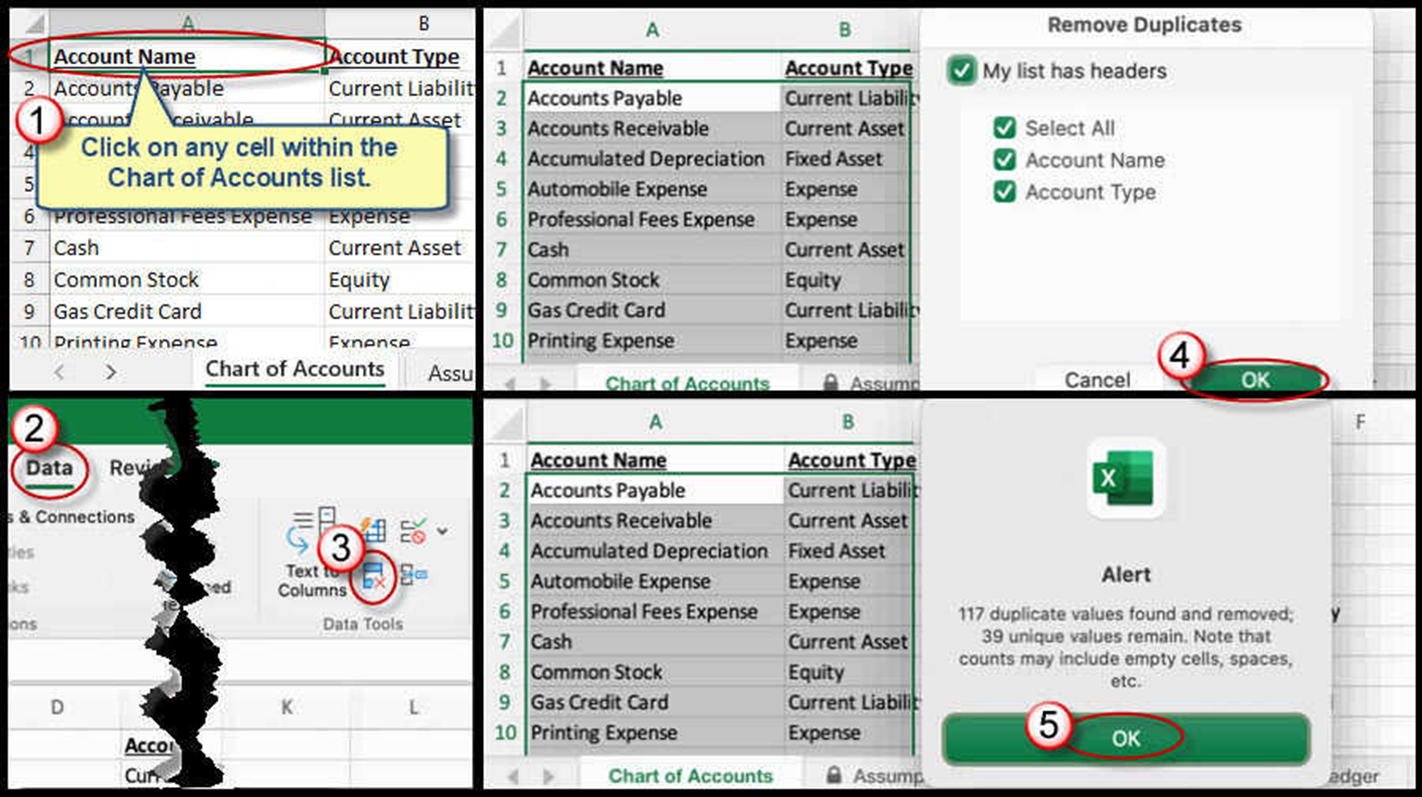
We're here to help
If you're stuck or confused, send a copy of your workbook by way of one of these methods:
• Share: Click the Share command in the upper-right hand corner of the Excel screen, choose Share again, and then share the workbook with support@studentsexcel.com.
• Upload: You can upload a copy of your workbook at www.studentsexcel.com/student-upload.
• Email: You can email your workbook as an attachment to support@studentsexcel.com.
Be sure to listen to the audio portion of the video as you work through the assignment. The presenter elaborates further on what is being presented on screen and will offer tips.
