Step 27 of 40: Adjustment 3
This step illustrates how to make an Adjustment to an existing worksheet by modifying the reference cell on a different worksheet.
Q: Do I use ROUND or ROUNDUP?
A: The answer is always in the text:
- When the text says "rounded up to the nearest x" you'll use ROUNDUP.
- When the text says "rounded to the nearest x" you'll use ROUND.
- When the text says "rounded down to the nearest x" you'll use ROUNDDOWN.
Written description of the slides
In Step 27, you’re going to reference cell B4 on the Assumptions worksheet instead of referencing a cell on the same worksheet. The adjustment steps are designed to reinforce concepts covered previously in the assignment.
Record an adjustment to the General Journal by rounding cell B1 on the Assumptions worksheet up to the nearest 1,000.
TIP: Excel does not adjust round numbers, so 5000 will round to 5000, not 6000. However, 5000.01 will round to 6000.
NOTE: The debit and credit amounts should be derived by formulas that utilize cell references. You will only receive partial credit if you type amounts into the cells or formula instead of referencing the corresponding worksheet cells.
Steps labeled YOUR TURN are reinforcing steps that present opportunities to apply concepts covered earlier in the assignment.
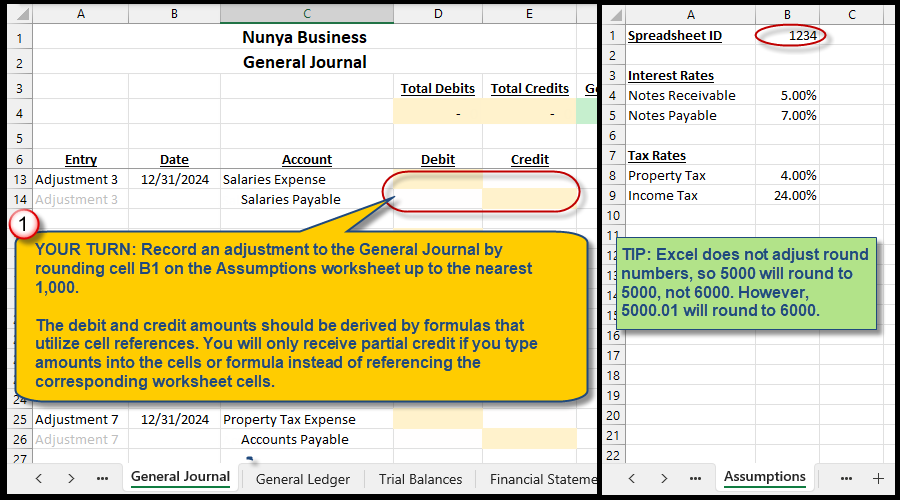
We're here to help
If you're stuck or confused, send a copy of your workbook by way of one of these methods:
• Share: Click the Share command in the upper-right hand corner of the Excel screen, choose Share again, and then share the workbook with support@studentsexcel.com.
• Upload: You can upload a copy of your workbook at www.studentsexcel.com/student-upload.
• Email: You can email your workbook as an attachment to support@studentsexcel.com.
Be sure to listen to the audio portion of the video as you work through the assignment. The presenter elaborates further on what is being presented on screen and will offer tips.
