Step 40 of 40: Close Excel/Submit Your Work
This step illustrates how to Close Excel/Submit Your Work.
Written description of the slides
In Step 40, close your workbook by clicking X and choose Save from the Excel prompt. Choose Student Login on the studentsexcel.com URL and login. MAKE SURE THAT YOUR WORKBOOK IS NOT OPEN IN EXCEL. Then follow the prompts after you click Submit Exercise. You will upload a corrupted file if you leave it open in Excel. A confirmation will appear onscreen. Click the file name to download and check your work. Click the Submit Newer Version button if you wish to resubmit your work.
TIP: You will not be able to submit your work if you skipped Step 2 of 40 which involves saving your work as an XLSX workbook.
NOTE: MAKE SURE THAT YOUR WORKBOOK IS NOT OPEN IN EXCEL WHEN YOU CLICK SUBMIT EXERCISE.
Steps labeled YOUR TURN are reinforcing steps that present opportunities to apply concepts covered earlier in the assignment.

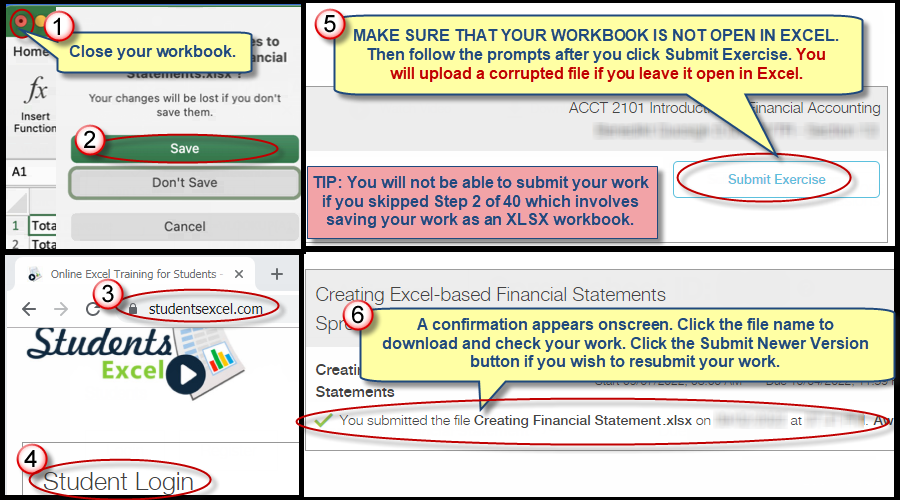
We're here to help
If you're stuck or confused, send a copy of your workbook by way of one of these methods:
• Share: Click the Share command in the upper-right hand corner of the Excel screen, choose Share again, and then share the workbook with support@studentsexcel.com.
• Upload: You can upload a copy of your workbook at www.studentsexcel.com/student-upload.
• Email: You can email your workbook as an attachment to support@studentsexcel.com.
Be sure to listen to the audio portion of the video as you work through the assignment. The presenter elaborates further on what is being presented on screen and will offer tips.
